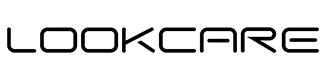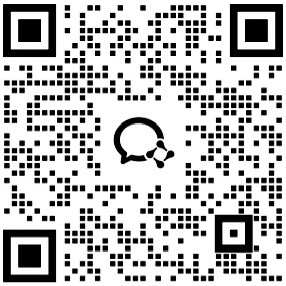Esperanto
Esperanto
 Shqiptare
Shqiptare
 Euskara
Euskara
 Zulu
Zulu
 Latinus
Latinus
 Cymraeg
Cymraeg
 தமிழ்
தமிழ்
 Slovak
Slovak
 Slovak
Slovak
 Afrikaans
Afrikaans
FAQ
One stop smart wearable OEM/ODM manufacturer
FAQ
App can't search for device
1. Please try pressing the device's button first. To make sure there is electricity, you can connect the gadget to the charger if the screen is not lit.
2. If another mobile phone is using Bluetooth to connect to the device, turn off or unbind it first. Then, use the current mobile phone to seek for and pair with the device.
3.If it is an iPhone, try to ignore the device in the system Bluetooth device, and set the path: System Settings → Bluetooth → Click the icon on the right → Ignore this device.
4. If the device is powered and still cannot be searched after the phone is close to it, you can try to restart the Bluetooth of the phone.
5. If you are an Android phone and the device cannot be searched, please check whether the information location (GPS location service) of the phone is turned off; if it is turned off, please go to the system settings interface to turn on the positioning, and then search for the device again.
Note: If the above operation fails to solve the problem. It is recommended to try restarting the phone.
Repeated connection and disconnection of equipment
1. Is there any obstruction between the device and the phone. Human body or wearing metal jewelry will interfere with the connection stability of Bluetooth.
2. Please check whether the power of the device is sufficient.
3. If it is an iPhone, try to ignore the device in the system Bluetooth device, and set the path: System Settings → Bluetooth → Click the icon on the right ⓘ → Ignore this device.
4. If it is an iPhone, check if there are too many Bluetooth devices bound to the phone, please ignore several devices in the system Bluetooth settings.
Note: If the above operation fails to solve the problem. It is recommended to try restarting the bluetooth or the phone.
When does the equipment start counting steps?
In order to recognize daily behavior and improve the accuracy of step counting, the real-time step count will only be displayed if you have walked more than 10 steps in a row (20 steps at night).
Android cannot run in the background for a long time, and there is no message reminder?
Due to the limitations of the Android system, when the app is running in the background, the incoming calls, message reminders and GPS motion functions may not work properly. It is necessary to enable power consumption protection and self-start system permissions.
Power consumption protection settings
Due to the updated power management method in Android 6.0, when the user does not interact with the application, the system will determine whether the application is inactive, and determine whether the application needs to be cleaned to prolong battery life. If you want to use it for a long time This application is not cleaned up, and the user needs to actively set the power consumption protection. Take OPPO, HUAWEI, and SAMSUNG as examples.
1. (OPPO) - Settings - Battery - Power Consumption Protection - This App - Allow Background Running
2. (HUAWEI)-settings-battery-lock screen cleaning application-this application-do not clean
3. (SAMSUNG) - Settings - General - Battery Management - Unmonitored Apps - Add This App
Autostart Settings
When the mobile phone runs too many applications in the same period of time, it will also take up a lot of resources, which will lead to the system stuttering and other phenomena. In order to save memory and ensure the smoothness of the Android system, this application will be cleaned. If you want to use this application for a long time without being cleaned up, you need to actively set the auto start to take OPPO, HUAWEI and SAMSUNG as examples
1. (OPPO) - Settings - Application Management - This Application; Allow background running - open
2. (HUAWEI) - Settings - Application Management - This Application - Permissions - Set Individual Permissions - Application Auto Start
3. (SAMSUNG) - Settings - Battery - Intelligent Manager - Automatic Application Running - Management Automatic Running - This Application
Message Push Help
Q: There is no message reminder for QQ, WeChat, FaceBook and other applications?
1. Confirm that QQ, WeChat, FaceBook and other applications allow messages to be displayed on the notification bar
2. Close the notification permission of this app and reopen it
3. Enter the Accessibility function and open the device message notification of this application
Q: No reminder for incoming calls?
1. Confirm that the contact/address book permission is enabled
2. Confirm that the phone permission is turned on
3. Confirm that the call record permission is turned on
Q: No reminders for text messages?
1. Confirm that the contact/address book permission is enabled
2. Confirm that the SMS permission is enabled
Phone or App messages cannot be used to send reminders.
If the device has the information push feature:
1. Check that all of the apps that need to be reminded have the enable option checked in the app's notification and reminder interface.
2. Verify that the device is in undisturbed mode. (Some devices have this capability.)
3. Find the right to use the app notification that needs to be reminded in the mobile system settings to allow notification
4. When there is a message, make sure that an application message box pops up in the mobile notification bar
5. The phone and message push function requires the phone to keep Bluetooth on all the time. Do not turn off the phone Bluetooth
6. If this happens to the iPhone, please check whether the Bluetooth device of the phone has been paired (in the system Bluetooth device, you can see that there is an exclamation mark behind the name of the corresponding device)
7. For Android phones, please check whether the app has been added to the white list; You need to turn on background permissions (some phones need to be set to“ Allow self startup”,“ Allow administrative startup”,“ Allow background activities”,“ Background pull-down lock”,“ Do not limit usage time”,“ Turn on App self startup”,“ Allow system wake-up”, and“ Turn off App quick freezing”)
Why is my device not alerted when I have set up WeChat and QQ message alerts?
1. Please make sure there is a message box on your phone's notification bar. If you do not receive messages on your phone's notification bar, please go to your system settings to turn on WeChat and QQ notifications.
2. If you have launched QQ or WeChat on your PC and still want your device to be alerted, you need to set up "Restore phone notifications" in QQ or WeChat on your phone.
3. The device should always be connected to the phone and the Bluetooth should be turned on.
Do I need to keep Bluetooth on when I wear my device?
1. Step counting, sleep monitoring, heart rate detection, stopwatch, alarm clock, sedentary reminder functions do not need to turn on Bluetooth all the time. You only need to wear the device when exercising, open the App after the exercise, the device and the mobile phone will be automatically connected, and you can view the data after synchronization is complete.
2. For functions such as call reminder, App notification reminder, mobile phone search, device search, etc., because the mobile phone needs to be connected to the device all the time, the Bluetooth of the mobile phone needs to be turned on all the time.